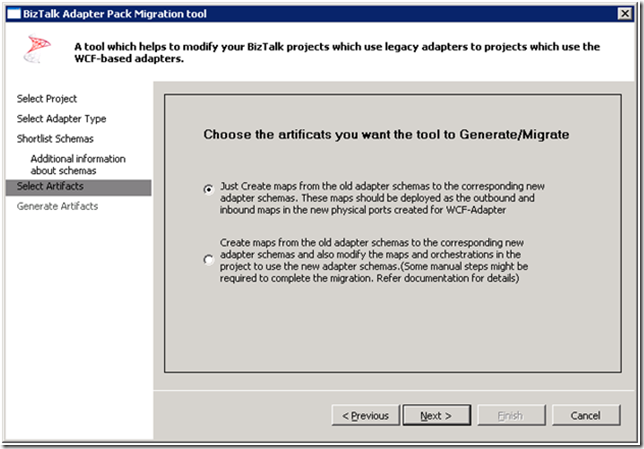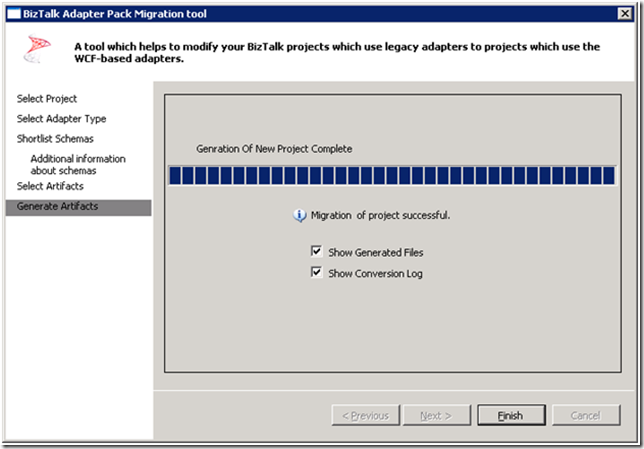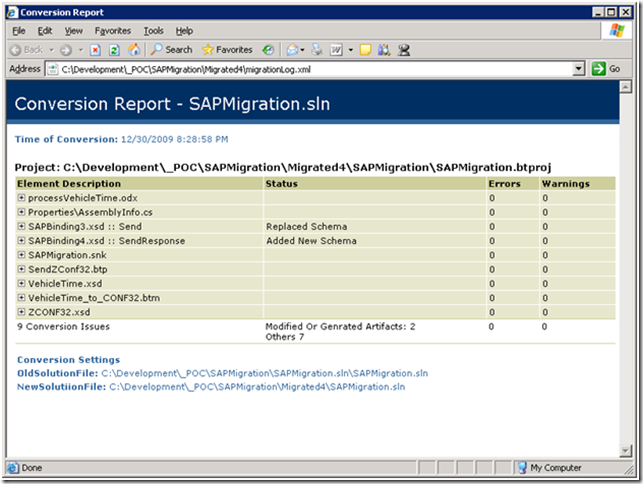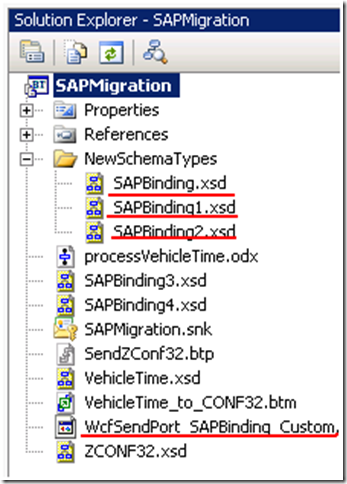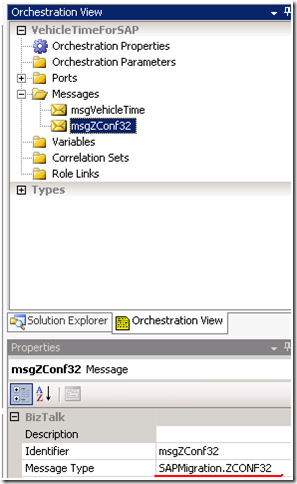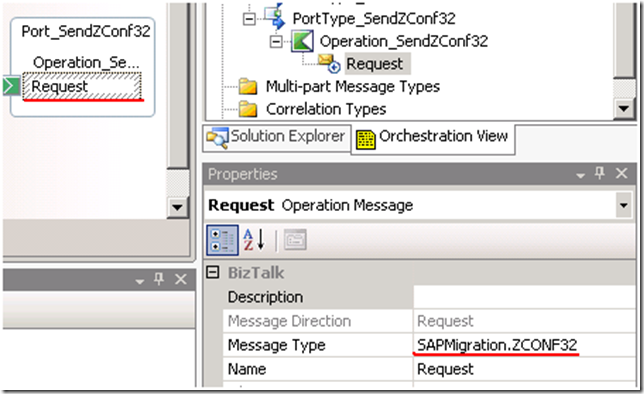I have had a couple readers ask me some questions about the BizTalk Adapter Pack Migration Wizard and how well it migrates projects that leveraged the .Net connector based SAP Adapter. This is something that I have been interested in exploring for quite some time but just hadn’t gotten around to it. When we initially went live with our BizTalk 2009 environment we decided to reduce the complexity and and not migrate the SAP projects to the new WCF based adapter knowing that we had a little time to take care of this task. We have now started to migrate some of these apps to use the WCF based adapter so I figured I would re-create a use case from an existing integration scenario to see how well the wizard works.
In order to re-create this use case I decided to start the slate clean by creating a new BizTalk 2009 project and then adding an extended CONF32 IDoc called ZConf32. If you are unfamiliar with the term “extended IDoc” please see one of my previous posts. Some of this post may be redundant, as it discusses the old adapter, but it could help someone trying to integrate with SAP with the legacy adapter as well.
Note: From here on in I will refer to the .Net Connector SAP adapter as the legacy adapter and the BizTalk Adapter Pack 2.0 SAP adapter as the WCF adapter. Nothing in this post covers the BizTalk Adapter Pack 1.0 SAP adapter however I would assume that most scenarios that apply to the 2.0 adapter also apply to the 1.0 adapter.
Creating the BizTalk project
- Adding a legacy Generated Schema to the project
- With the legacy adapter you need to “Add Adapter Metadata” but with the WCF adapter you would want to “Consume Adapter Services’
- Select the “SAP” adapter and then select a configured port that will be used to connect to an SAP instance. I miss this feature in the WCF adapter because when the schema generation fails, you will need to re-establish the connection to SAP by providing the URI, Username and Password again. I usually copy this information into notepad but the solution is not as clean as it is with the legacy adapter.
- Since this IDoc has been extended, it is referred to as “CONF32-ZCONF32”.
- The latest version released will show up by default
- The Wizard working…
- Success
- Two artifacts are added to my project: An Orchestration and my CONF32.xsd schema. I have gone ahead and renamed these two artifacts accordingly.
- The ZCONF32 IDoc will be sent to SAP so we need a source document that we will transform into the ZCONF32 IDoc. The input message captures a Fleet Vehicle’s time captured while working in the field. I work in the Energy industry and we need to record the amount of time that our fleet vehicles are in the field. There is some additional information that I need to provide SAP with called a control record that will describe the message type, IDoc Type and Partner profile to name a few of the data elements. I have captured this information inside String Concatenation functiods
- Here is where the “core” data is being mapped into the IDoc.
- The legacy adapter treats an IDoc as a flat file. So in order for BizTalk to assemble a flat file we need to create a Send Pipeline and assign the IDoc schema to the Flat File Assembler
- The end solution looks like the following:
Note: This scenario could easily be accomplished as a messaging only scenario, but I have decided to provide an orchestration for illustrative purposes.
- My receive location is your standard local file drop
- In the Send Port, I want to choose the legacy SAP adapter and ensure to select the Flat File Pipeline that will assemble a flat file message for SAP.
- If you navigate to a screen called “WE02” in the SAP GUI (assuming you have permissions) you can see all of the IDocs that SAP has sent/received. The status of the IDoc will also be captured here (green light) and indicate whether or not the process was unsuccessful/successful or still in processing.
- You can drill into a specific IDoc to validate the data that BizTalk sent was complete and is accurate.
So that completes creating a fairly simple integration scenario with SAP using the legacy adapter. Next we will take a detail look into what is involved in migrating this project to use the new WCF Adapter.
- First, you will need to download the BizTalk Adapter Pack 2.0 Migration wizard which you can find here. Unzip the file to a location on a BizTalk Server that has a functional installation of the WCF-SAP adapter. You will find the following 3 files but don’t bother running the “BizTalkAdapterPackMigrationToole.exe” just yet.
- Ensure that you have the following pre-requisites already installed and then copy the Microsoft.WizardFramework.dll into this folder.
Ensure the following are installed:
- Microsoft BizTalk Adapter Pack 2.0
- WCF LOB Adapter SDK SP2
- BizTalk Server 2009 or BizTalk Server 2006 R2
- Visual Studio 2008 or Visual Studio 2005
To setup the migration directory:
- Copy %Microsoft Visual Studio Install Dir% \Common7\IDE\ Microsoft.WizardFramework.dll to the same folder.
- Now you should be able to run the “BizTalkAdapterPackMigrationTool.exe”
- I am now going to load up the project the I previously demonstrated into this tool
- Provide the URI for the SAP instance that you would like to connect to. Here would be a good place to leverage a re-useable connection such as a send port as every time you run this tool you need to provide these details.
- Next
- The Wizard has determined that I am using the ZConf32 IDoc in my project and would like to generate a new schema using the WCF adapter.
- You have the option to specify a release version of an IDoc. In the legacy project, I generated a schema based upon version 700 so I am going to select 700 for this IDoc. As mentioned BizTalk will be sending this IDoc to SAP so I will select the “Send” Operation
- Gotcha!!! I previously mentioned that I am using an Extended IDoc called ZConf32. Well the base IDoc is called “CONF32” so I need to type this information into the “BaseType” drop down. This drop down is not populated with any data so you need to provide it.
- If you don’t provide this information you will probably be prompted with an error similar to the following:
- You have two options when running the migration wizard:
- The first option is intended to be less intrusive to your existing BizTalk solution and takes advantage of Outbound or Inbound maps, depending upon your scenario, that are applied at your physical ports. You essentially modifying your solution at the edges which has some advantages. I will touch this feature a little more at the end of this blog post.
- The second option is to update the existing solution with the new artifacts including maps and orchestrations. This option is more intrusive as you are making changes inside your solution that will impact the way your application functions.
So which option is better? Like most things in IT, it depends. If you have a complex solution with very “busy” maps I would opt for the first option – making changes at the edges. This option poses less risk as you are limiting the amount of change you are introducing. This option does require some updates to the core application due to the synchronous nature of the WCF based adapter. Previously IDocs were sent asynchronously (one way) where as now they are processed using a Request-Response (two way) process. So if you had an Orchestration that had a logical Send Port and Send Shape, you would now need to account for the response message coming back into the BizTalk Orchestration.
If you have a simple integration, like the one I am describing I would opt for option #2. Adding additional maps will decrease performance(most likely marginally) and also becomes a more complex application to support operationally as you are now supporting additional maps. If you have the same developer who built the BizTalk solution migrating it then they would probably also feel more comfortable in option #2. If you have brought in someone in to perform the migration they may feel more comfortable with the first option.
- Success
- Conversion report
- When I open up the migrated solution, I noticed a few new artifacts including my IDoc Request message (SAPBinding3.xsd) and my IDoc Response message (SAPBinding4.xsd). I also have a folder called “NewSchemaTypes” that includes some of the complex types that the Request message uses. Like any schema that has been generated by the BizTalk Adapter Pack I also have a binding file called “SAPMigration_Binding.xml”
- As advertised the migration option that I chose has updated my orchestration including the message type for a message called “msgZConf32”.
- It also updated the Logical Port Type to use the message type of the WCF based schema.
- What it failed to do is update the map that transforms the incoming request document into the ZConf 32 IDoc. What I decided to do was replace the legacy schema with the new WCF based schema.
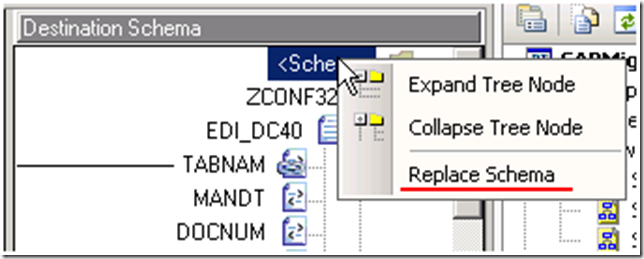
- Any existing functoids remained in the map however I had to reconnect all of the lines.
- Although the Migration Wizard updated my logical Port, I needed to add a new port type since the old port type was a one way send port.
- I also had to create a new response message which I called “msgZConf32Response” and added a Receive shape that would be responsible for handling the response message from SAP.
- At this point I was ready to build and deploy. The build process was successful but the deployment process was not.
Having seen this error before I figured that the name of the application had probably been removed from the project file. So I just added the Application Name and then I was able to deploy.
- I still had the legacy Send Port configured in my application so I needed to add a WCF based Send Port.
- In order to add this send port, I needed to import the binding file that was generated by the migration wizard
Let’s explore what is included in the binding file that was generated by the wizard:
- Notice that BizTalk uses the WCF-Custom adapter that leverages an SAP Binding and you no longer need to build flat file pipelines when communicating with SAP using this adapter.
- You will need to update the action as the action that is included in the binding file will result in an error being generated:
The adapter failed to transmit message going to send port "processVehicleTime_PortType_SendZConf32" with URL "sap://CLIENT=XXX;LANG=EN;@a/SAPSERVER/XX". It will be retransmitted after the retry interval specified for this Send Port. Details:"Microsoft.ServiceModel.Channels.Common.UnsupportedOperationException: Incorrect Action <BtsActionMapping xmlns:xsi="http://www.w3.org/2001/XMLSchema-instance" xmlns:xsd="http://www.w3.org/2001/XMLSchema">
<Operation Name="Operation_SendZConf32" Action="http://Microsoft.LobServices.Sap/2007/03/Idoc/3/CONF32/ZCONF32/700/Send" />
</BtsActionMapping>. Correct the specified Action, or refer to the documentation on the allowed formats for the Actions.
Check out this link for more details.
- Here I am using the default values including enabling BizTalk compatibility and Safe Typing.
- Don’t forget to include you credentials as they are not brought in with the binding file.
- One last thing that I need to do before starting the application is to bind the Orchestration to use this new Send Port.
- At this point I have started the application and processed a message. The message was successfully submitted to SAP as confirmed in the WE02 transaction.
- From a BizTalk tracking perspective this what the old and new process looks like:
Old process
New Process – since we are using a Request-Response port type we now receive a message back from SAP(XMLReceive)
- As previously mentioned, I decided to use the intrusive approach when migrating this application. I am now going to quickly walk through the less intrusive approach that involves using mapping on the edges to deal with the differences between the legacy and WCF based schemas. Unfortunately this did not migrate as I would have expected so I don’t have a whole lot to show you.
- The project was not updated as advertised. Only the new schemas was created, no new maps were created.
- The orchestration remained the same as advertised
Summary
So as you can see the migration wizard had some mixed results. I am not quite sure why the Map, in either scenario, was not created/modified. The map itself was not overly complex although it did included some functoids. Another feature that I did not like was that you don’t have the ability to apply a naming convention to the schemas that were generated. If you were to add these schemas to a BizTalk solution from Visual Studio you do have the ability to provide a pre-fix using that tool so I am not sure why you could not use this same feature in the migration tool.
If you use option #2(the intrusive approach) it will go ahead and update your ports and message to use the new schema so I do think that there is some value in using the migration tool. Also, if you want to update several IDocs within one project you should be able to perform this migration by running the tool once. I definitely do not think that the tool is a silver bullet and you will need someone who is knowledgeable with BizTalk to perform these migrations. In defense of the tool, it is not an officially supported tool but is there to act as an aid and I do believe that it does accomplish this. All in all I think it took me about 20 minutes to migrate my fairly trivial application so the effort was not momentous.
If you are interested in seeing how this tool works with the new WCF based SQL Server adapter please check out Richard Seroter’s post.
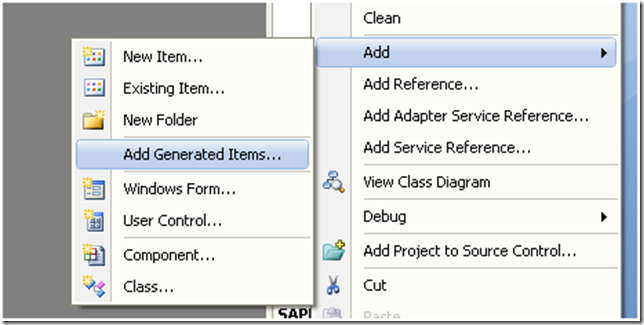

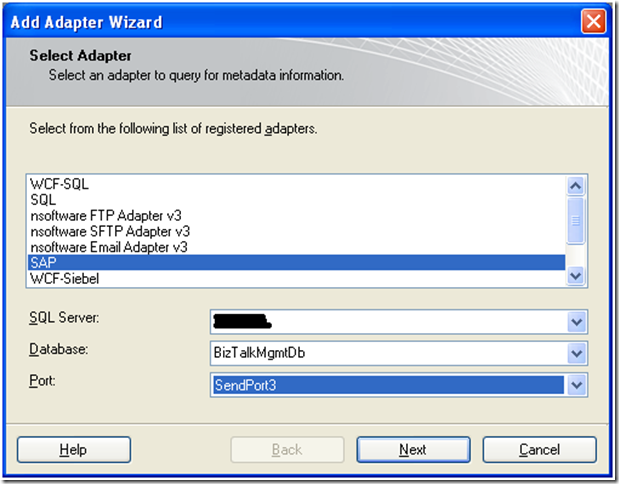
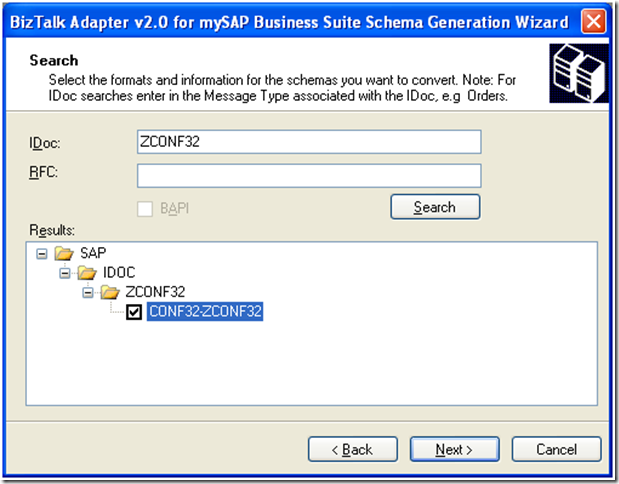
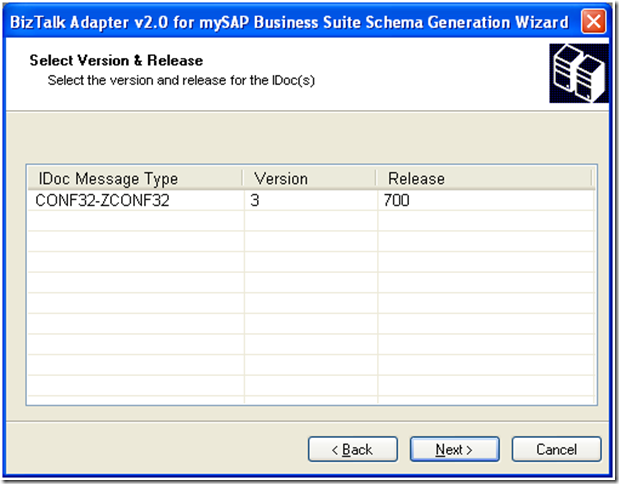

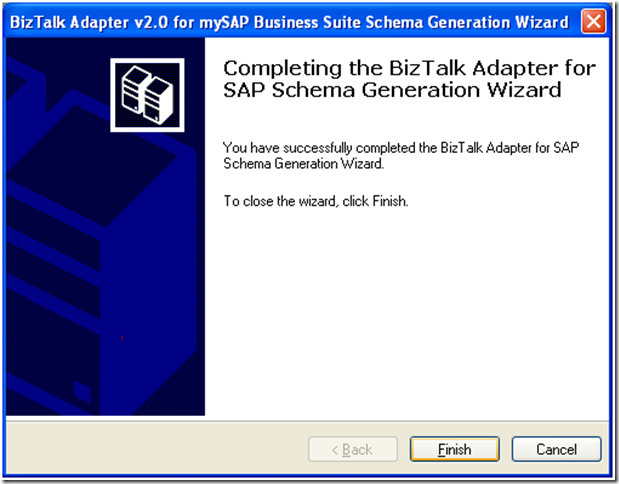
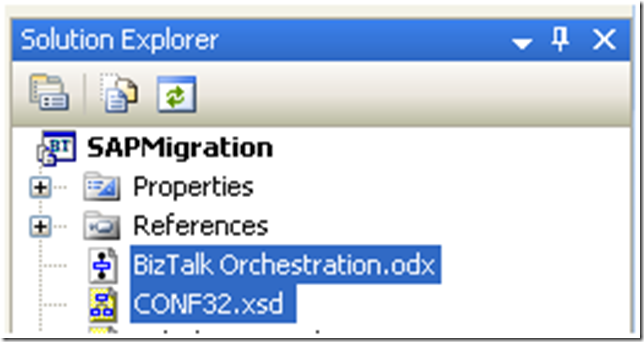
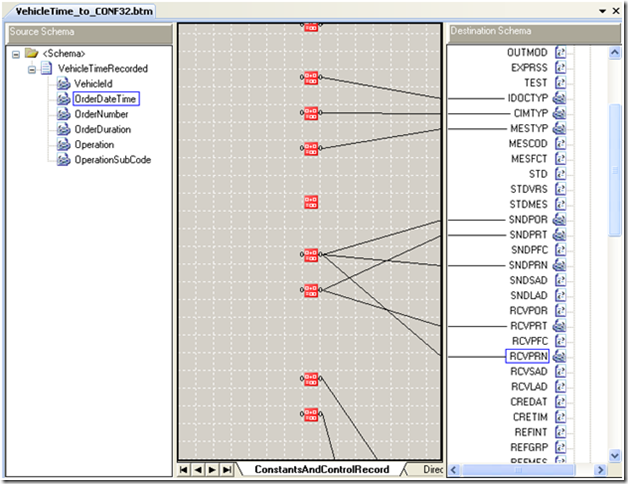
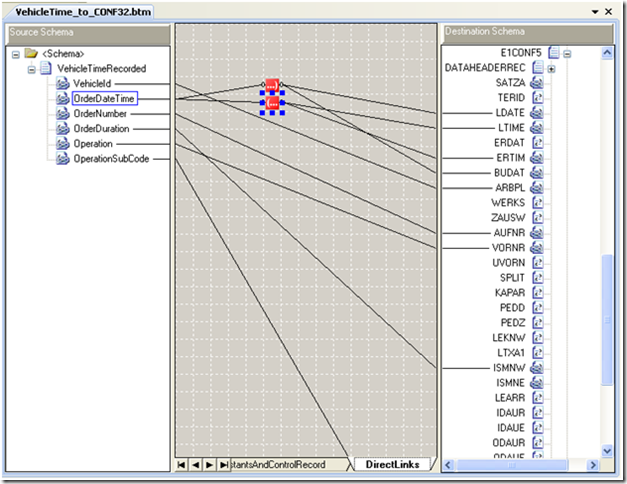
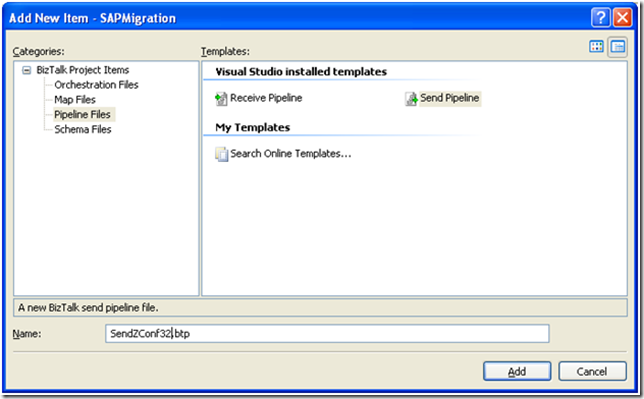
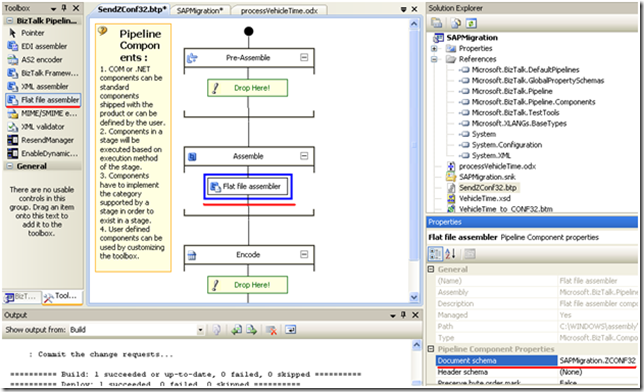
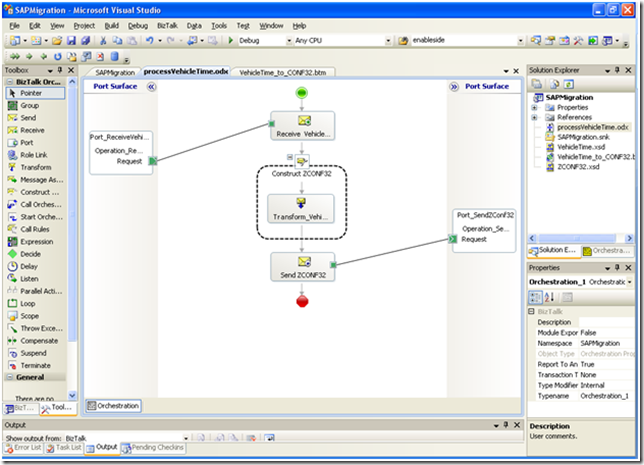
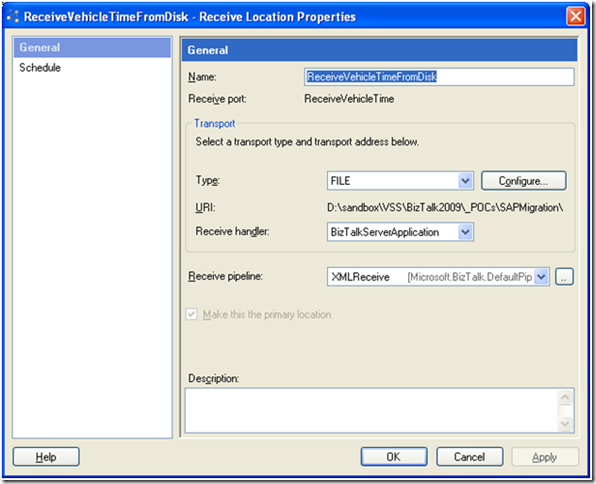
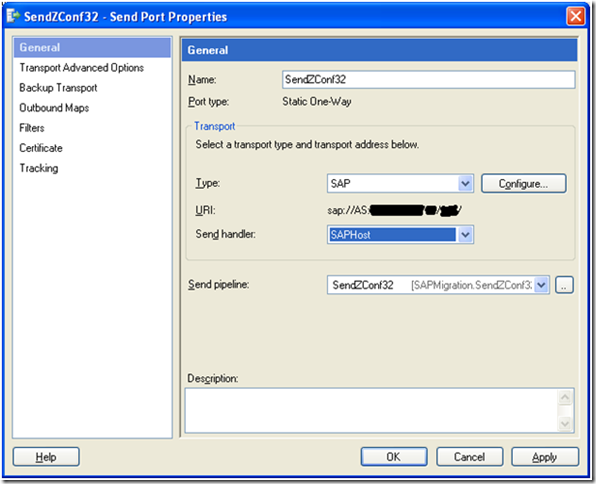
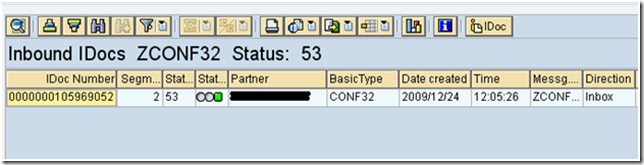
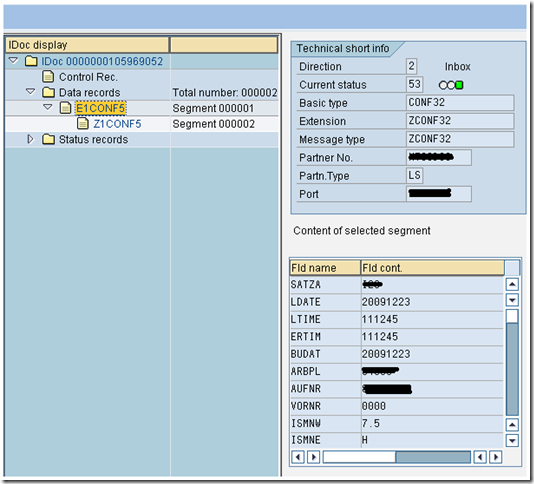

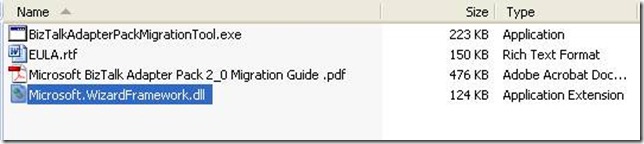
![clip_image002[5] clip_image002[5]](http://lh5.ggpht.com/_KBYzYDwIZhw/Sz0zUjn5uFI/AAAAAAAABO4/gC2ATe-2stk/clip_image002%5B5%5D_thumb%5B1%5D.jpg?imgmax=800)
![clip_image002[7] clip_image002[7]](http://lh3.ggpht.com/_KBYzYDwIZhw/Sz0zVu_zrgI/AAAAAAAABPA/-IjcxgE2YHI/clip_image002%5B7%5D_thumb%5B1%5D.jpg?imgmax=800)
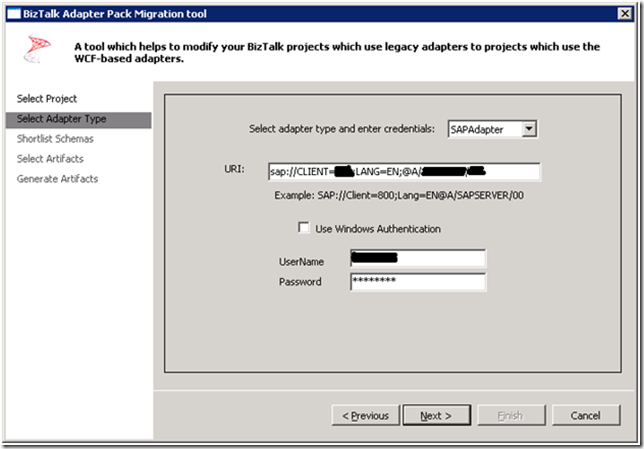
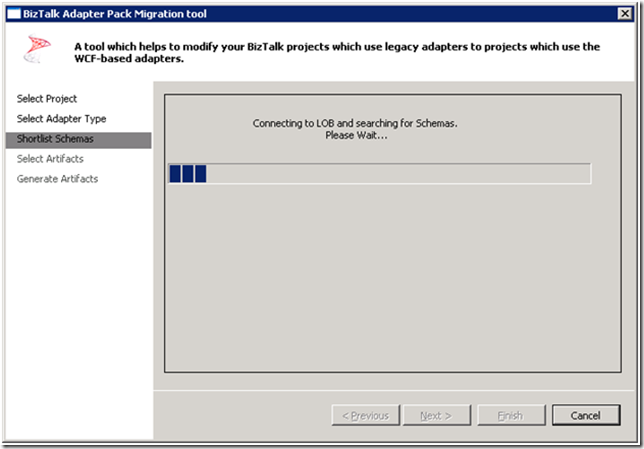
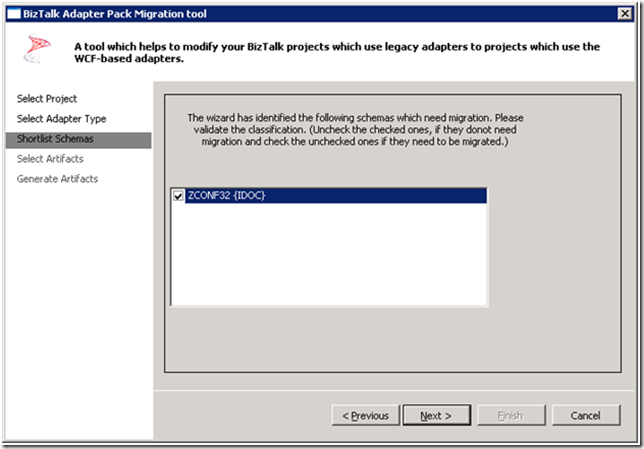
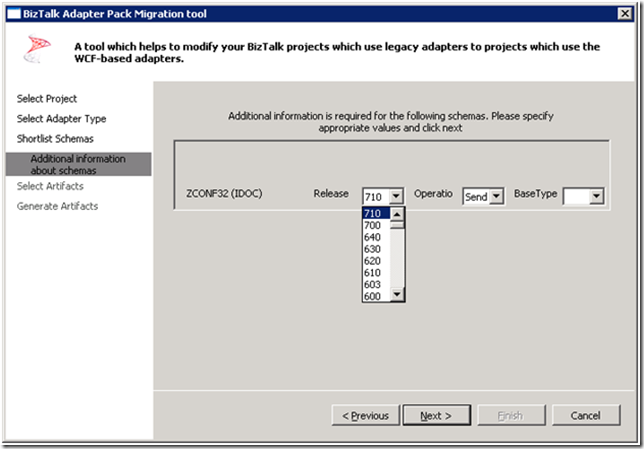
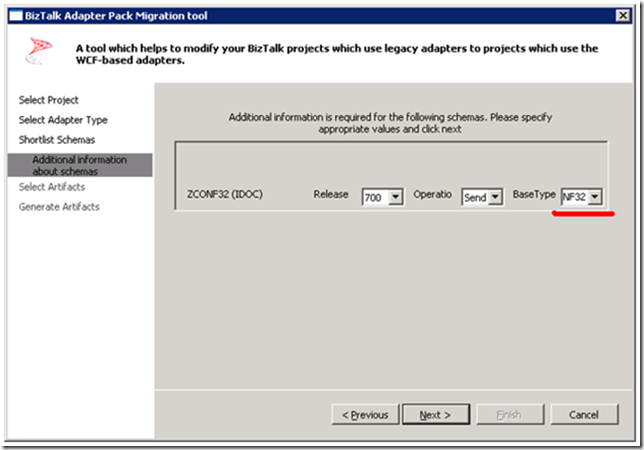
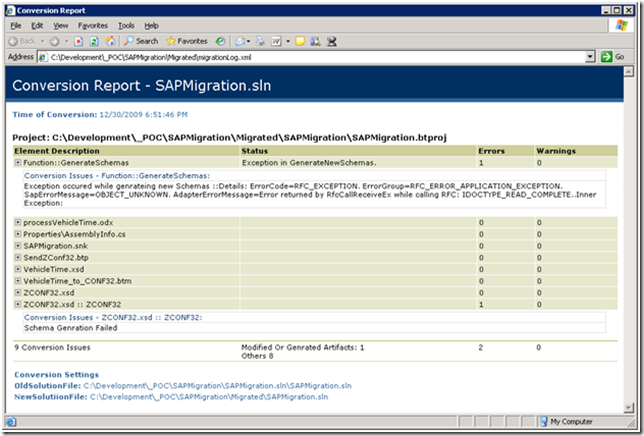
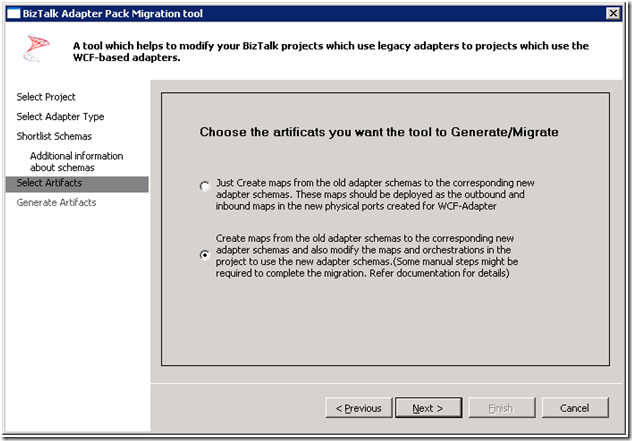
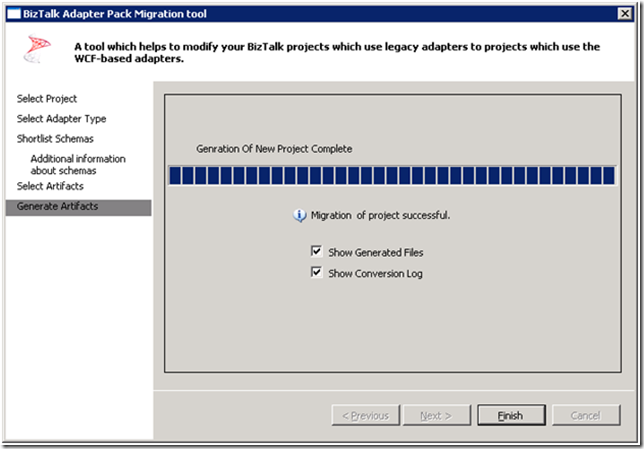
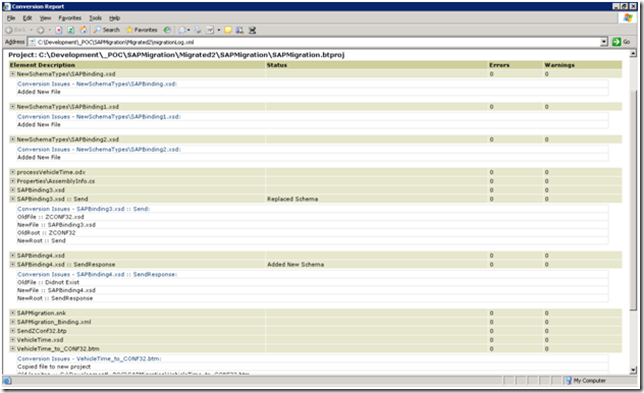
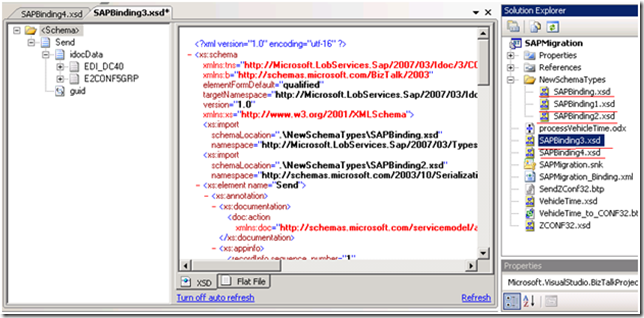
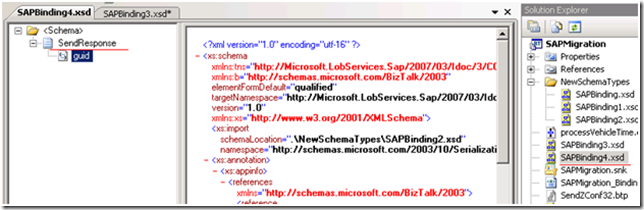
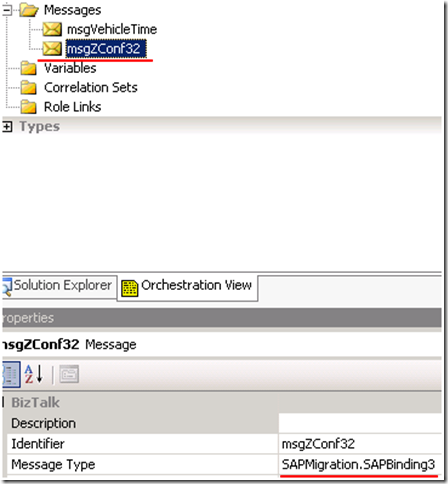
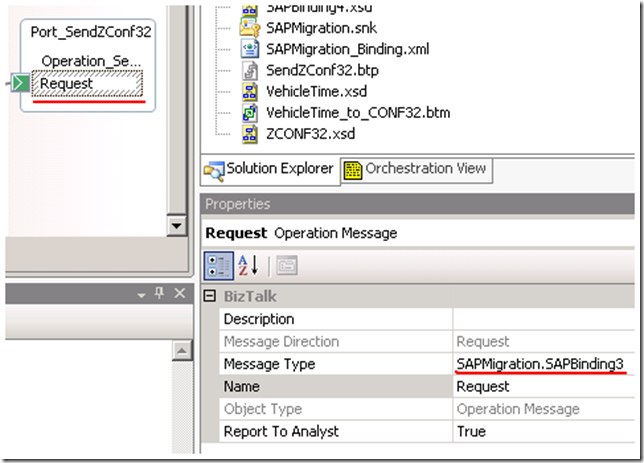
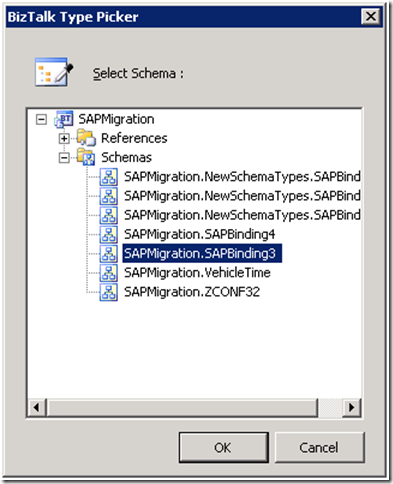
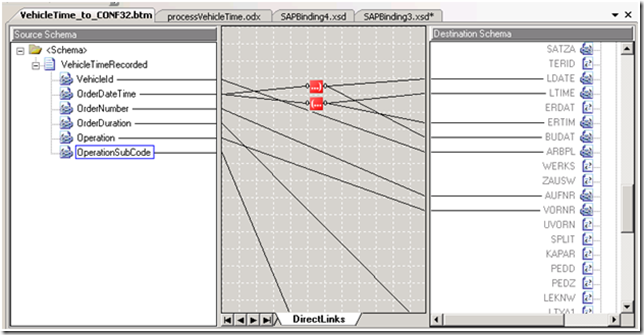
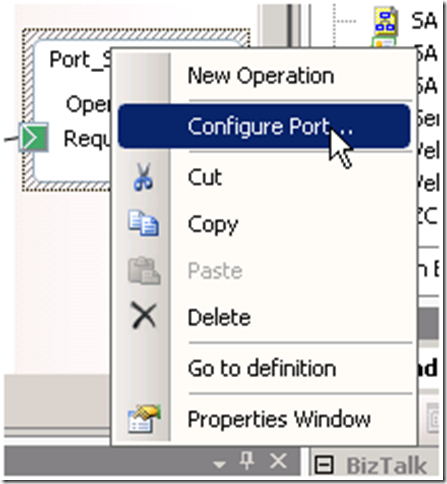

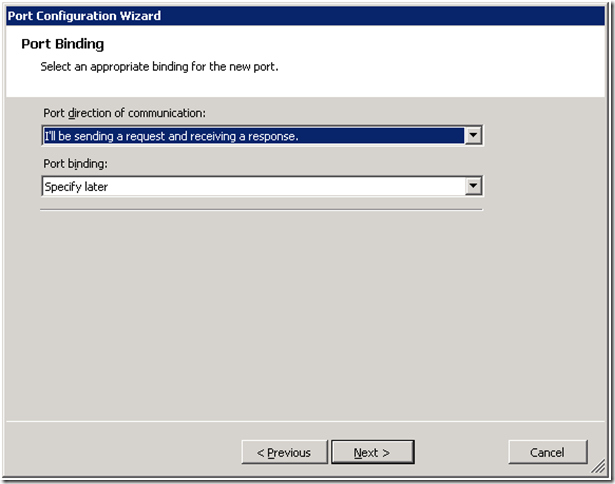
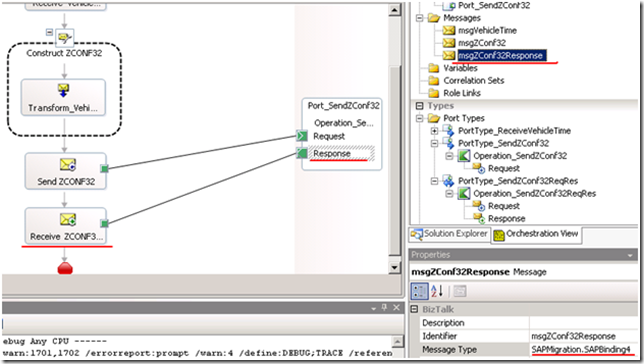
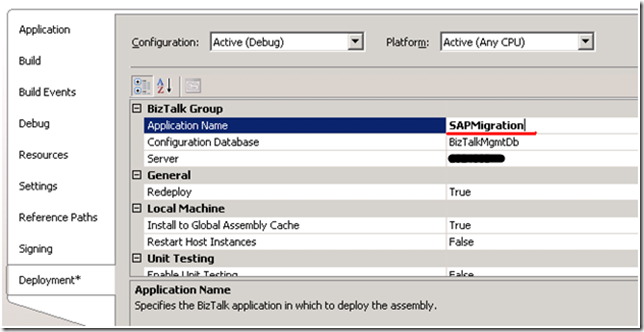
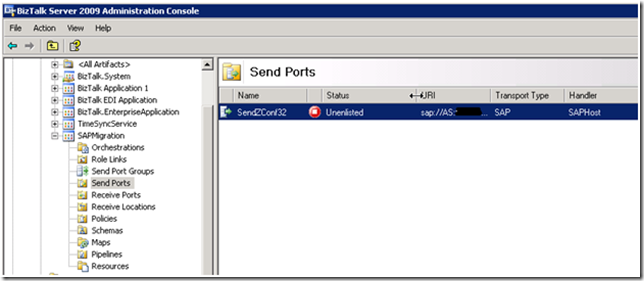
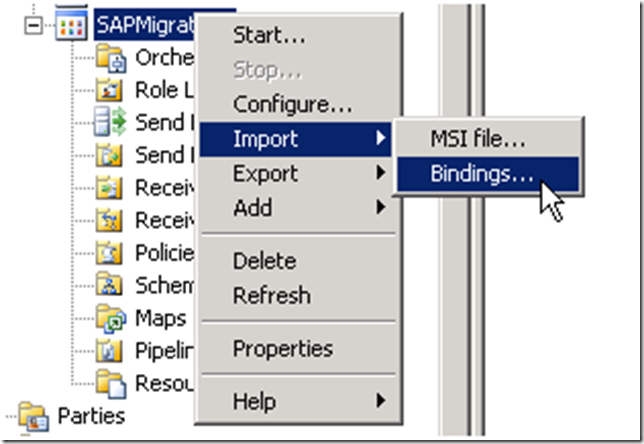
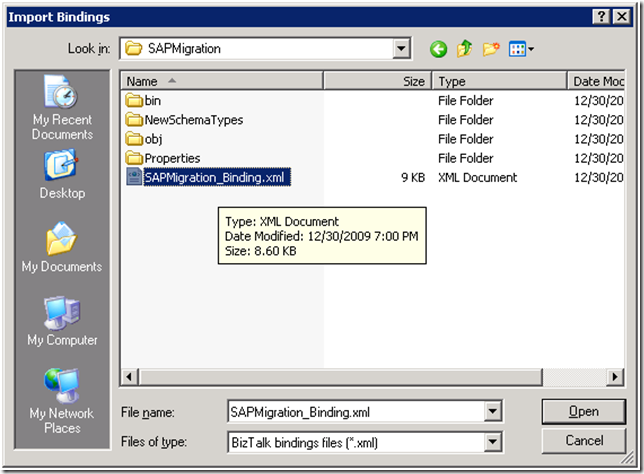

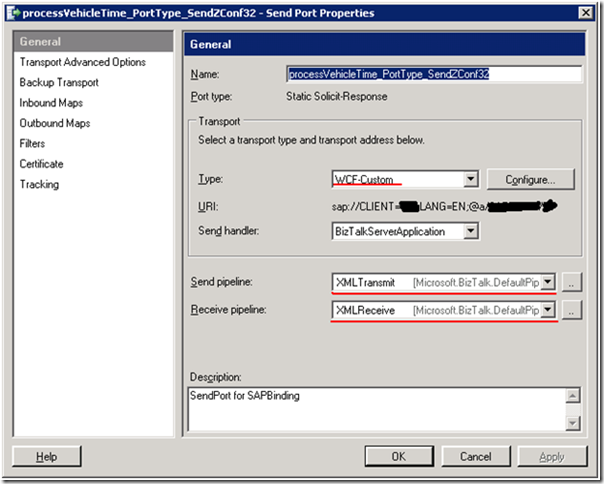
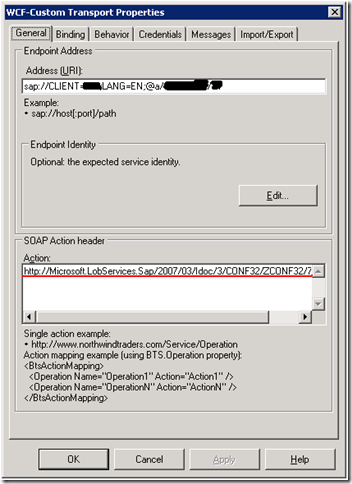
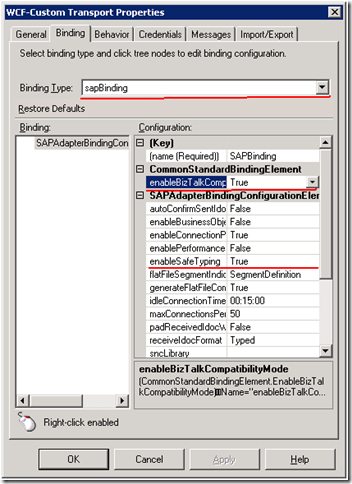
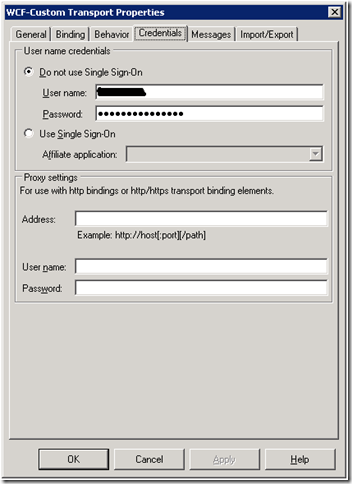
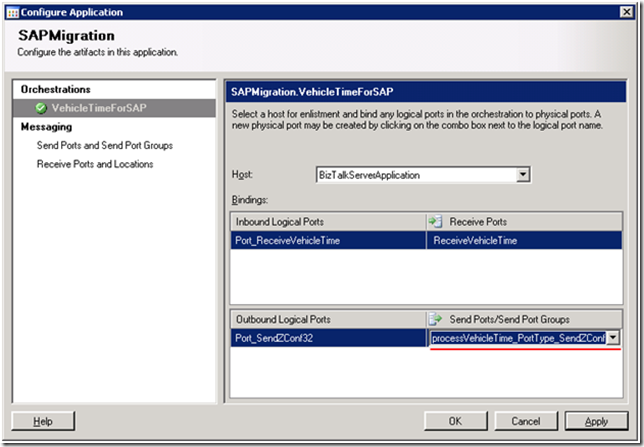
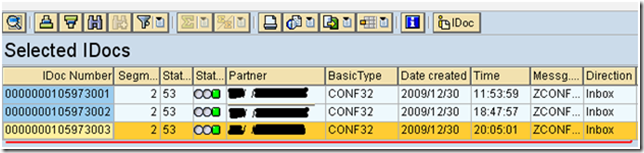
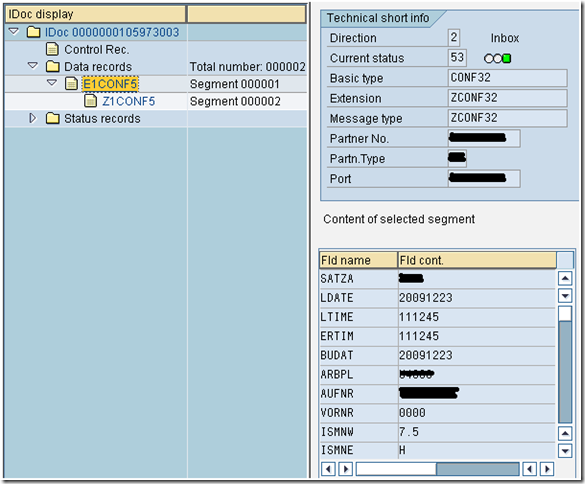
![clip_image002[9] clip_image002[9]](http://lh4.ggpht.com/_KBYzYDwIZhw/Sz0z8w5z-jI/AAAAAAAABTM/6aCcfOLN1aQ/clip_image002%5B9%5D_thumb%5B1%5D.jpg?imgmax=800)
![clip_image004[5] clip_image004[5]](http://lh4.ggpht.com/_KBYzYDwIZhw/Sz0z9eOFaHI/AAAAAAAABTU/HVrD-CuJ96U/clip_image004%5B5%5D_thumb%5B1%5D.jpg?imgmax=800)